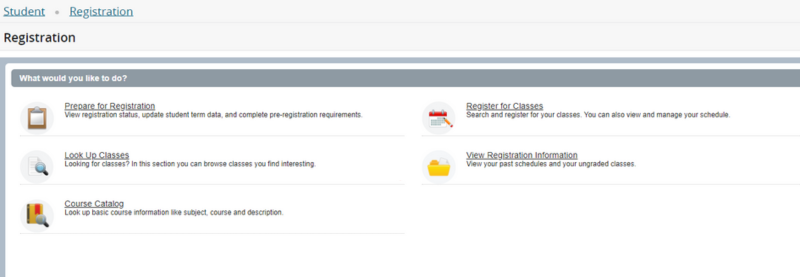Online Registration
Step 1:
Please view your degree audit and confirm with your academic advisor that your Student Education Planner (SEP) is up to date and accurately reflects your current curriculum and plan for graduation.
Go to https://connect.csp.edu
Log in with your Concordia University network username and password
Locate the Registration Tools card & Select Lookup or Add/Drop Classes link.
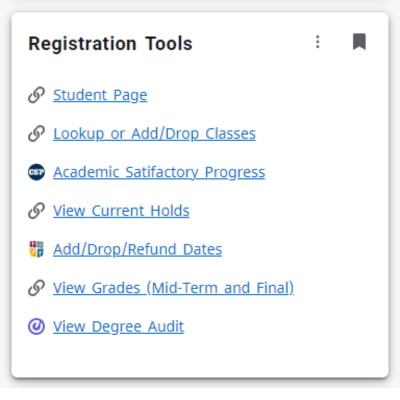
Step 2:
Select Register for Classes link (calendar/pencil icon) & select Term from the list
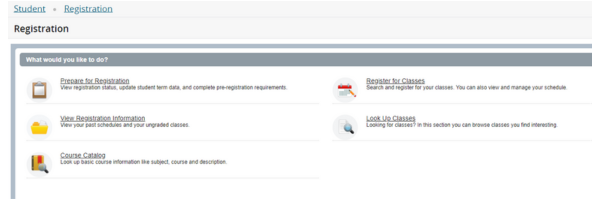
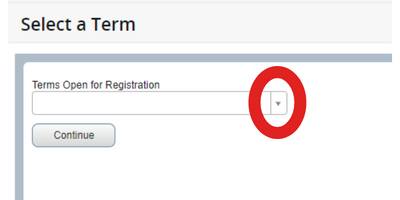
Once you select the term, you will be brought to the following landing page to search for classes. The top box has 3 options for selecting courses. If you are asked to enter an Alt. Pin and do not know what that pin is, please consult your academic advisor.
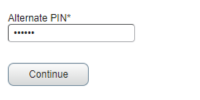
Step 3:
- First Tab – You can search for a course in the quick search or advanced search
- Second Tab – Enter specific CRN(s)
- Third Tab – Search for sections of a class based on your Active and Locked Degree Works Plans.
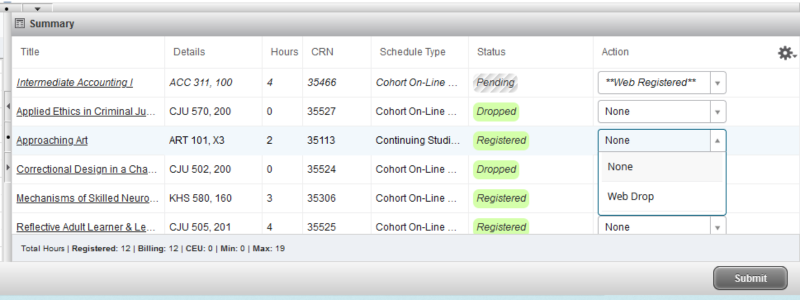
From the list of courses that are returned from any of the three options Click the Add Button for the appropriate course.

That will put the course into the Summary Section with a Pending Status. When all the courses have been added click the Submit button.
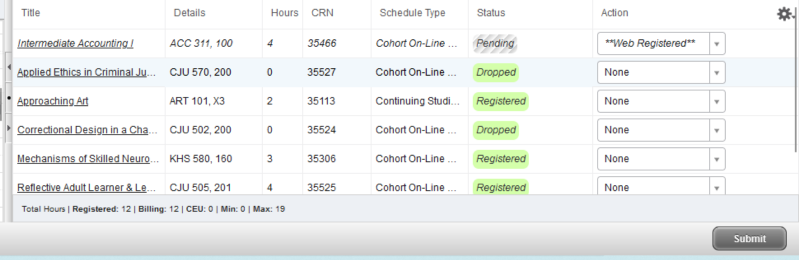
Step 4:
A course can be removed before the Submit by selecting Remove in the Action drop-down. A course that is removed before Submit will have no record in Banner. A course can also be dropped or withdrawn from the Summary area as well.
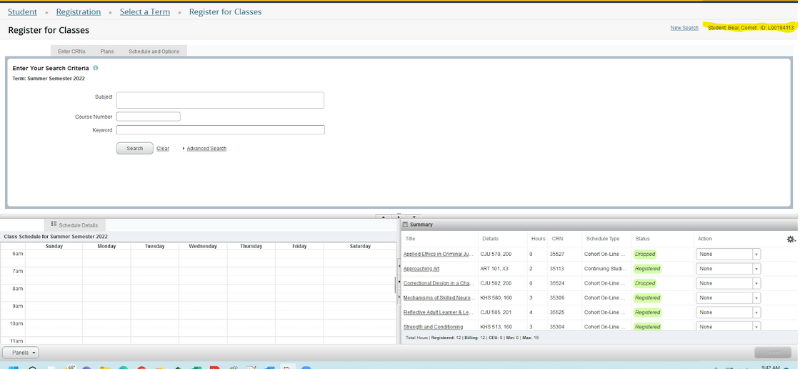
Step 5:
Confirm registration was submitted properly by viewing your Degree Audit or schedule by selecting the View Registration Information link.